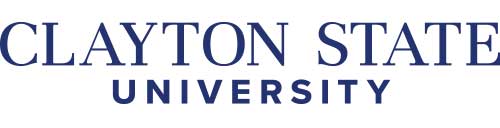DegreeWorks
DegreeWorks is a web-based degree auditing and tracking tool that enables students and advisors to evaluate academic progress toward graduation in accordance with overall university requirements and specific academic degree program requirements as outlined in the university catalog.
Frequently Asked Questions
Q: What is a degree audit?A: A degree audit is a review of your past and current coursework that provides information about completed and outstanding degree requirements. It can help you plan and track your progress toward earning your degree, and it can be used as part of advising sessions with academic advisors, program directors, and departments to determine course selections and confirm graduation requirements.
Q: How is DegreeWorks different from the previous degree audit process?A: DegreeWorks provides more thorough information when selecting coursework and produces an easier to read and more user-friendly degree audit than the previous process. It gives users a better idea of what courses are still required to complete a degree and offers a clearer outline of degree requirements. It also allows for course substitutions to be entered directly into the system, which reduces the need for email updates.
Q: How do I access DegreeWorks?A: Log into the DUCK and click on Student Services. Select Student Records, then go to Academic History Including Grades. A link to DegreeWorks will be next to your Laker ID at the top of your academic history.
Q: How current is my DegreeWorks audit information?A: DegreeWorks is updated nightly. Any changes made to your academic record today (e.g., grade changes or classes added/dropped) will be visible on your audit tomorrow.
Q: When should I look at my DegreeWorks audit?A: Your DegreeWorks audit should be reviewed often while you are attending Clayton State University, including:
- Before and during academic advising sessions.
- Before you register—use the audit to help you plan your schedule.
- After you register—ensure that the courses you selected will apply toward your degree requirements as anticipated.
- Any time you make a change to your schedule.
- After your grades for each term are posted.
- Before you apply for graduation—use the audit to review your academic record.
Q: How is the degree audit organized?A: The audit is divided into categorical sections called blocks. The first block at the top of the audit provides student demographic information. This block is followed by the requirement blocks, which display your progress toward degree completion. See the sample audit for specific details.
Q: Does the audit show the outstanding degree requirements I have remaining?A: Yes. Unchecked boxes within the requirements blocks identify courses and other requirements that you still need to complete.
Q: How does the audit decide where to place the courses that I have completed?A: The degree audit places each course within the curriculum using a “best fit” method. Since every scenario cannot be predicted, this process will not always be perfect, particularly when multiple options to satisfy a single requirement exist. Consult with your academic advisor to review any information you believe is inaccurate.
Q: Are my grades visible on my degree audit?A: All grades received for prior coursework are listed on your degree audit. Grades for the current semester will be added to the audit after grades have been processed at the end of the term.
Q: If I withdraw from a class, will that be reflected in my audit?A: Courses from which you have withdrawn will appear in the “Insufficient” block located at the bottom of your audit and will reflect a W or WF grade. Withdrawals for the current semester will not be reflected in your audit until grades have been processed at the end of the term.
Q: What does the @ symbol mean?A: If the @ sign appears with course numbers after it (i.e., @ 1000-4000), this means that you can take a 1000-4000 level course from any subject area. If it appears after a subject prefix (i.e., ENGL @), it means that you can take any course within that subject.
Q: What is the Fallthrough/Excess Courses block?A: This block contains courses on your record that do not match any of the requirements in the other blocks.
Q: What is the Insufficient block?A: This is a list of courses on your record that do not meet academic requirements and cannot be used toward your degree.
Q: What is the In-Progress block?A: This block lists any courses for which you registered but have not yet received grades. This list can include past, present, or future courses.
Q: Can I print a degree audit?A: There are two ways to print your audit: 1) click the "Print" button located in the bar at the top of the page or 2) select the “Save as PDF” button, then open and print the PDF version of the audit.
Q: I think my audit is incorrect. What should I do?A: While every effort is made to ensure that your audit is correct, each audit is unique and may contain variables that affect the way DegreeWorks organizes your coursework. The degree audit places each course within the curriculum using a “best fit” method. Since every scenario cannot be predicted, this process will not always be perfect, particularly when multiple options to satisfy a single requirement exist. Consult with your academic advisor to review any information you believe is inaccurate. If you still have questions, ask your academic advisor to reach out to the Office of the Registrar for clarification.