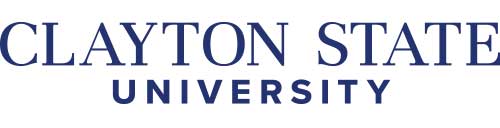How do I...Modify a Supply Expense Report?
- Log in to GeorgiaFirst Financials: https://www.usg.edu/gafirst-fin/
- If you have problems with your password, click on the ‘Forgot Username or Password’ link below the Sign-in button. This will guide you through the steps to receive a temporary password through email. If you experience problems with this link please contact William Bartlett x5530
- Click on ‘Employee Self Service’.
- Click on ‘Expense Report’.
- Click on ‘Modify’.
- Enter your Report ID if you know it and click on ‘Search’. If you don’t know it you can search by name by clicking on the drop down menu and choosing ‘Name’. Enter your last name or the first few letters then click on ‘Search’.
- You should see a list of reports that you have submitted previously along with their status.
- Choose the appropriate report.
- Please note that you should click on Save for Later periodically to prevent loss of data as the report will time out.
- Make changes as needed.
- If you click on the ‘Details’ link to make changes be sure to click on the ‘Return to Expense Report’ link. If you don’t click on this link your changes will not be saved.
- If you need to add a line click on ‘Add’ by the drop down menu under the expense lines. It should default to ‘New Expense’. Fill in all fields as needed. Click on ‘Details’ to complete the entry of your information and then click on the ‘Return to Expense Report’ link to save your changes.
- If you need to delete a line click in the corresponding box to the left of that line. Click on ‘Delete Selected’.
- When your changes are complete click on ‘Check for Errors’ and then ‘Update Totals’.
- Click on ‘Submit’. When the Summary comes up click on OK. This will take you back to your expense report.
- Click on ‘Printable View’ on the bottom right to print a hard copy to submit to your supervisor along with your receipts and a copy for your records if desired.